How to Install Whatsapp on New Phone With Backup
If you get a new phone and simply sign in to your WhatsApp account on it, your old messages don't automatically transfer across. This tutorial explains how to transfer WhatsApp chats to a new device, so you can pick up your exactly where you left off.
WhatsApp transfer backup & restore:
- Transfer WhatsApp chats the easy way with the cloud
- Transfer WhatsApp chats manually with a PC
- Transferring WhatsApp chats from iPhone to Android
1. Google Drive backup and restore
Newer versions of WhatsApp include automatic Google Drive backups, which makes the process of transferring your WhatsApp chat history between phones even easier than before.
- You simply tap the trio of dots at the top left of the screen and go toSettings > Chats > Chat backup .
- From here, you can back up manually, or set it to automatically backup as regularly as you like. When WhatsApp is reinstalled, it will prompt you to recover your chats and multimedia from Google Drive.
- Chats and contacts will appear in the app instantly, whilst media will begin downloading in the background.
- This is the method we use when we switch smartphones for reviews and testing etc.
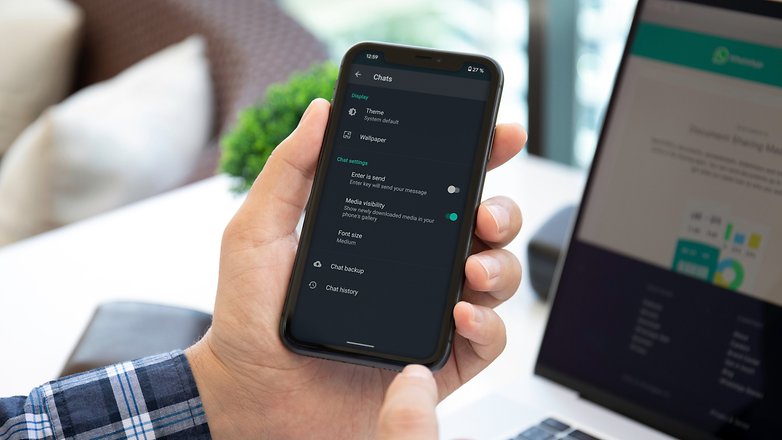
2. Manually backing up chats and restoring them
If you've yet to receive the Google Drive WhatsApp update, or just like to do things the old-school way, it's still reasonably easy to create a backup and move it to your new phone. Simply proceed as follows:
- Open the Settingsmenu of WhatsApp, tap on Chats and calls and then tap Chat backup.
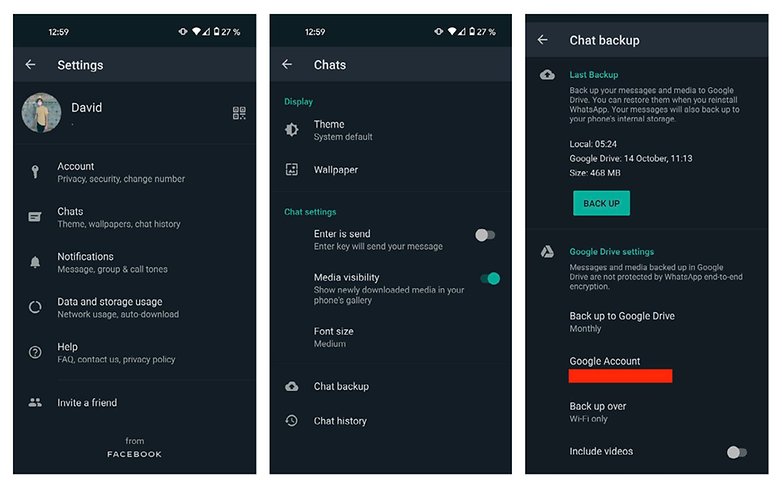
- If your old Android phone and new one both primarily use an external SD card for memory, simply back up to the SD card and then switch it out of your old phone, and put it into your new one. Restore from the SD card to a newly installed WhatsApp on your new phone.
- For phones that save to internal memory, such as most newer devices, connect your smartphone to your PC via USB cable, and navigate to the internal memory of the device to the folderWhatsApp / Database. This is where all the backup files are saved with a date. Copy the file with the latest creation date (it will have a different name from the automatic backups created) onto your PC in an easy to find location (such as your desktop).
-
Install WhatsApp on your new device but do not start the app!
-
Connect your new device to the PC via USB. Because you've already downloaded WhatsApp onto your new handset, the folderWhatsApp / Databases should now exist. If not, you can manually create a new Databasesfolder in the WhatsAppfolder.
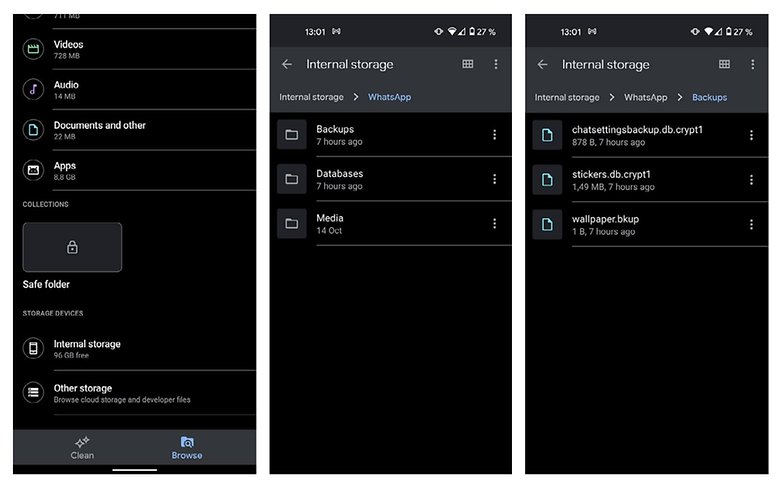
- Copy your WhatsApp conversation backup file into this folder.
- Now start WhatsApp on your new phone and verify your phone number. You should now get a notification that a message backup was found. Just tapRestore, and you're done. After a few seconds, all of your messages should have appeared on your new device.
3. Transferring WhatsApp chats from iPhone to Android
Please note that without using a questionable third-party tool, it is not currently possible to transfer chats from iOS to Android or vice versa. iPhone users can, however, use iCloud to get their old messages on their new iPhone in much the same way as Android users can make use of the Google Drive backup feature.
Are there any other methods you've tried? Did you manage to transfer your WhatsApp data to a new phone smoothly? Let us know in the comments.
More WhatsApp guides on NextPit:
- Have a problem with WhatsApp? Here are the solutions
- How to get WhatsApp on KaiOS phones in 2020
- How to download WhatsApp to your Android tablet
- How to chat on WhatsApp without appearing online
How to Install Whatsapp on New Phone With Backup
Source: https://www.nextpit.com/how-to-transfer-whatsapp-conversations-to-new-devices

0 Response to "How to Install Whatsapp on New Phone With Backup"
Post a Comment